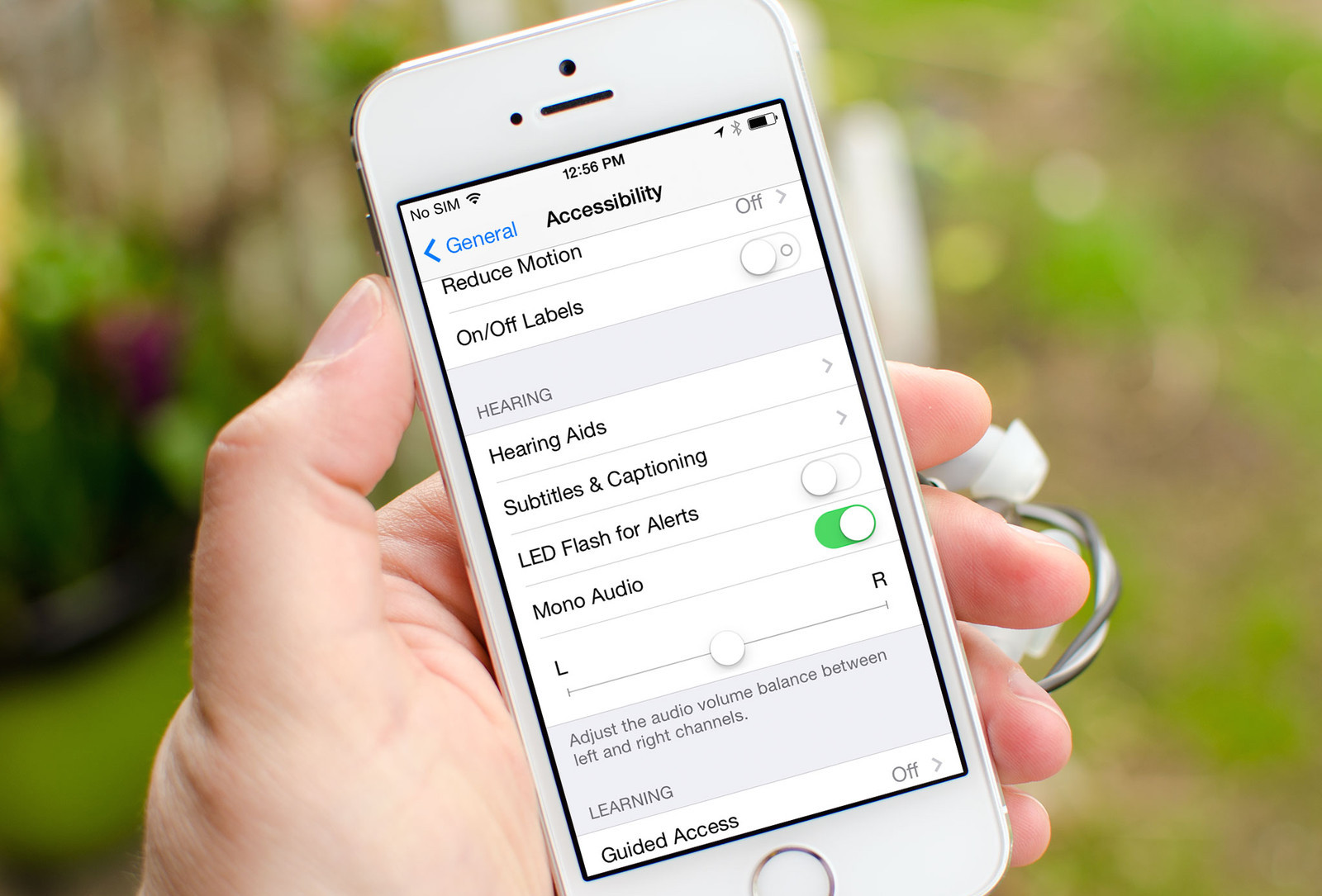No matter how great your iPhone 5 is, occasionally, you may experience some issues or glitches with it that simply appear on the device. Most of them you can fix with some simple tips and tricks, without going to the Apple Store. For example, you probably won’t need any additional help if you noticed that your device is stuck on magnified. Keep on reading, because we have prepared 5 Ways to fix iPhone 5 Stuck on magnified, and almost every user who had this issue, solved it successfully.
See also:5 Ways To Fix IPhone 5 Storage Is Full Problem
5 Ways to fix iPhone 5 Stuck on magnified

Source: digitalversus.com
Solution No.1: Hit the screen with your fingers
This solution is without a doubt the simplest out of the 5 Ways to fix iPhone 5 Stuck on magnified. Moreover, this is usually everything you will have to do to fix the problem. Simply tap on your screen several times, with your three fingers. The device will zoom out, and it will work just fine.
Solution No.2: Turn off Zoom
To do this, go to Settings, choose General, Accessibility, and tap on Zoom to turn it off.
Solution No.3: Turn off Zoom via iTunes
This is another useful solution. Connect your iPhone 5 with the computer that has iTunes. Once it appears, choose your device. In the summary page choose Configure Accessibility, and select Neither, then click on OK.
Solution No.4: Restart your iPhone 5
For any device you use, restart can fix some glitches that may occur. To restart your device, press and hold the sleep/wake. When you see the slider, choose to turn off your iPhone 5. Turn it on again by repeating the action.
Solution No.5: Restore Phone 5 to factory settings using iTunes
This action will delete the content and data from your device, so you should backup everything significant before you start. Connect your iPhone 5 to your computer using the cable that came with your iPhone. Select your device. Go to the Summary panel, and choose Restore. Click on Restore again, to approve the action. When restoring is over, a device will restart, and you will see the welcome screen.