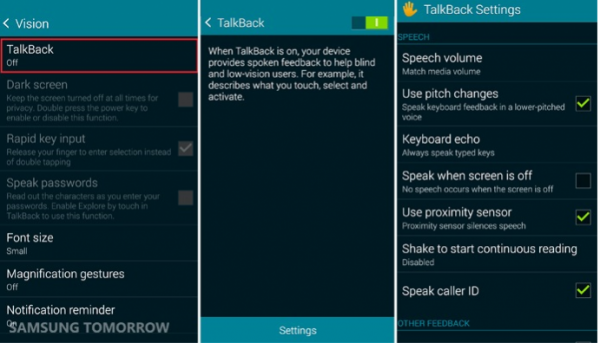Even though Samsung released several great models after Galaxy S5, it still one of the most popular smartphones. However, we can’t say that S5 is perfect and people complain about certain issues. Some users are encountering a problem with the audio when they are making calls or receiving calls. According to the users, either they cannot hear the caller or the caller cannot hear them properly.
If you also are facing Samsung Galaxy S5 audio problem, do not worry. Here are some potential solutions that you can follow to solve the audio problem on Samsung Galaxy S5.
See also-How To Fix Lag Issue On Samsung Galaxy S5
Steps to solve Samsung Galaxy S5 audio problem
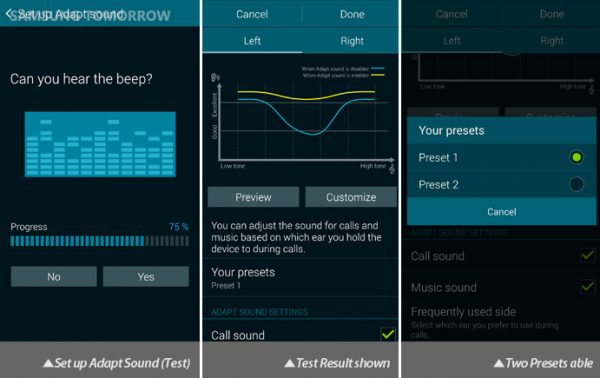
news.samsung.com
Here, we are going to share several ways to fix Samsung Galaxy S5 audio problem and you can follow them one by one if the previous steps do not work for you.
Method 1
Hold the Power key to power off your phone and take out the SIM card and battery from it. Then turn the phone on after sometimes by placing the battery and SIM card into it and see if the Samsung Galaxy S5 audio problem is solved. Read this article for the full guide.
Method 2
If you are struggling to hear the caller, then check the microphone of your phone. The microphone is a small hole at the bottom of the Galaxy S5. Use compressed air or blow on it to make sure that no dust particles are caught there.

Method 3
A damaged SD card/slot may also influence bad audio. Read the following guide: How to fix Samsung Galaxy S5 corrupted SD card.
Method 4
The audio problem on Galaxy S5 may be related to Bluetooth issues. If you use any Bluetooth accessory, and it is within the range of your phone, then it might be trying to connect and creating the audio problem. Pull down the notification bar on your phone and turn off the Bluetooth option. You might need to open Settings > Bluetooth and tell it to forget paired devices.
Method 5
Some users have found a solution by wiping cache partition. To do that, turn your Galaxy S5 off by holding the power key. Then press and hold the Power, Home and Volume Up buttons together. Release the keys when the phone starts vibrating and the Android recovery screen will now appear. Now use Volume down key to choose Wipe cache partition and use Power key to select it.
Method 6
Here is another solution for audio problems. Navigate to Settings > Sound > Call > Personalize sound call. There, you will see the following options:
- Adapt sound
- Soft sound
- Clear sound
- Off.
Try all the options so that you can get better call audio.
Method 7
You can also turn off Noise reduction. To do that, go to Settings > Sound > Call, find Noise reduction option and uncheck it.
Method 8
If you still have audio issues, make sure that the software on your device is up to date. If not, get the latest version. To update the software on Samsung Galaxy S5:
- Connect to a Wi-Fi network
- Go to Settings
- Scroll down and press About device
- Tap Software updates
- Tap Update Now
- Your device will not check for updates
- If an update is available, tap Install followed by OK
- Your device will restart.