
Odin is very useful software of Samsung recovery, and this is used for flashing any Samsung devices. So if you have a Galaxy S5 and want to flash stock ROM, then you can follow the steps described below for Flash Stock ROM via Odin On Samsung Galaxy S5. For this process to be done in your Galaxy S5 some equipments are needed. Those are:
Things you need
> Your computer
> USB cable
> And of course your Samsung Galaxy S5.
You can download the listed software or tools that are available from internet like Odin3 software, stock ROM File and Samsung Mobile Driver. Now unzip Odin and Stock ROM file. Samsung Mobile Driver needs to be installed and closed. If any other device is connected to your computer through USB cable, then disconnect it immediately. Also it is better if you have back up of all the data of your phone.
Apart from Galaxy S5, if you face problems on other phones such as Htc One M8, Moto X etc., you can visit us.
See also- How to fix touch screen not working on Galaxy S5
Here Is A Detail Process To Flash Stock ROM via Odin On Samsung Galaxy S5
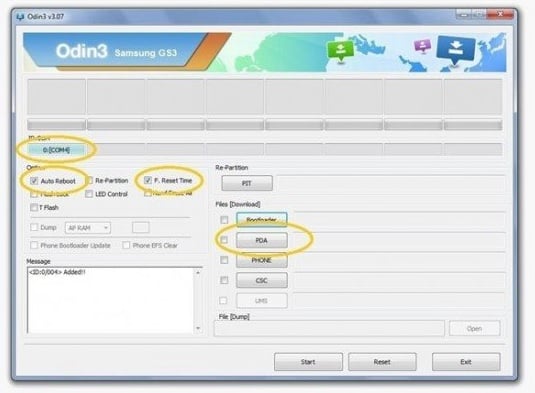
Flash Stock ROM via Odin On Samsung Galaxy S5
> Already you have downloaded Odin3 tool. Now run it as administrator.
> Click on the PDA button and navigate to the *.tar or *.tar.md5 firmware file.
> This process requires your Galaxy S5 to be switched off completely.
> Now set your device into the download mode by pressing and holding volume down, Home and Power button together and then volume up button to continue this process.
> Connect your phone to the computer with USB cable to Flash Stock ROM via Odin On Samsung Galaxy S5. Now you can notice a sign of ODIN (ID:Com Section) and ‘Added’ in the message box.
> Make sure that re-partition check box is not checked.
> Click start and you will observe ‘RESET’ or ‘PASS’
> Factory Reset it from Recovery Mode if your phone gets stuck in the boot loop. The process is completed.
Special thanks to jamal2367, tyre777
