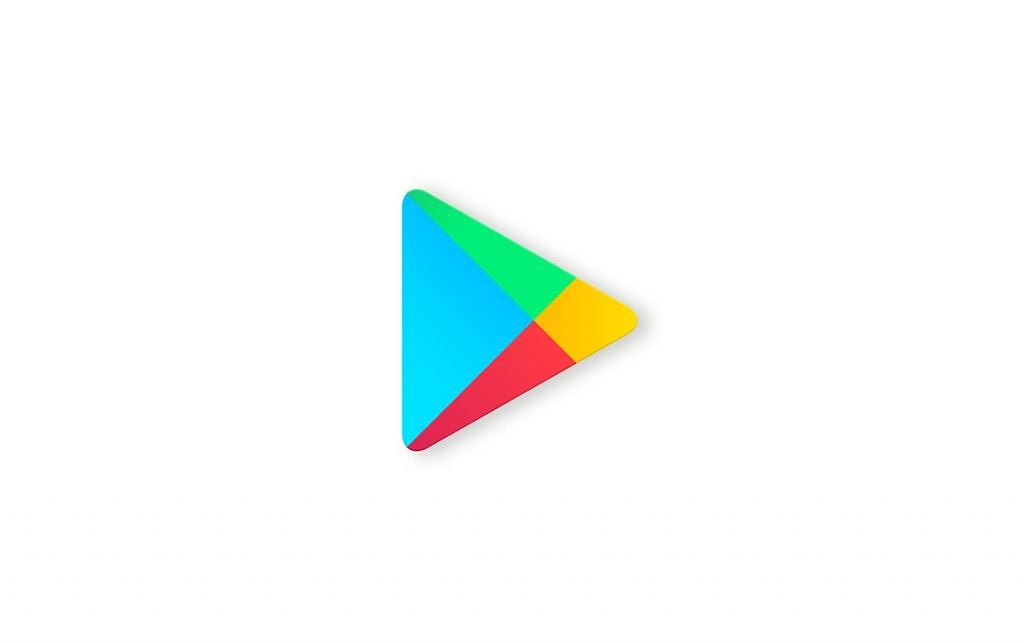If you want to know how to add a device to Google Play, you landed on the right page. We are going to show you how to do just that. In addition, we are also going to show you how to add a payment method and how to easily switch between accounts. Let’s begin.
How to add a device to Google Play
To add a device to Google Play, follow the steps below:
- Open Settings on your Android phone or tablet
- Now tap Accounts (on some devices is Users & Accounts)
- Now Add an Account
- Tap Google
- Follow the on-screen steps to add your Google account
The other way,
- Launch Google Play Store on your Android device
- Tap on your profile picture in the top right corner of the screen
- Tap the arrow account next to your email
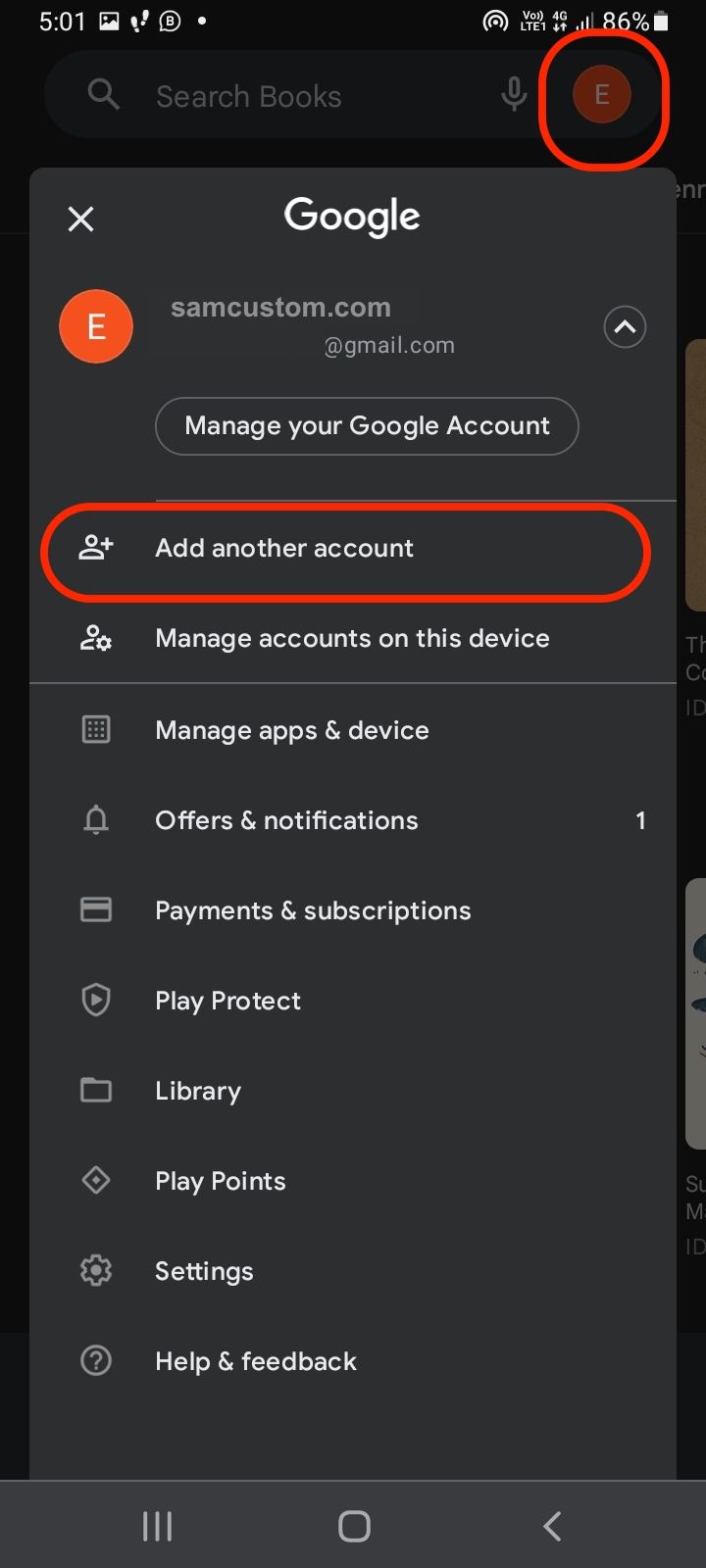
- Select Add another account
- Enter the email address and tap Next
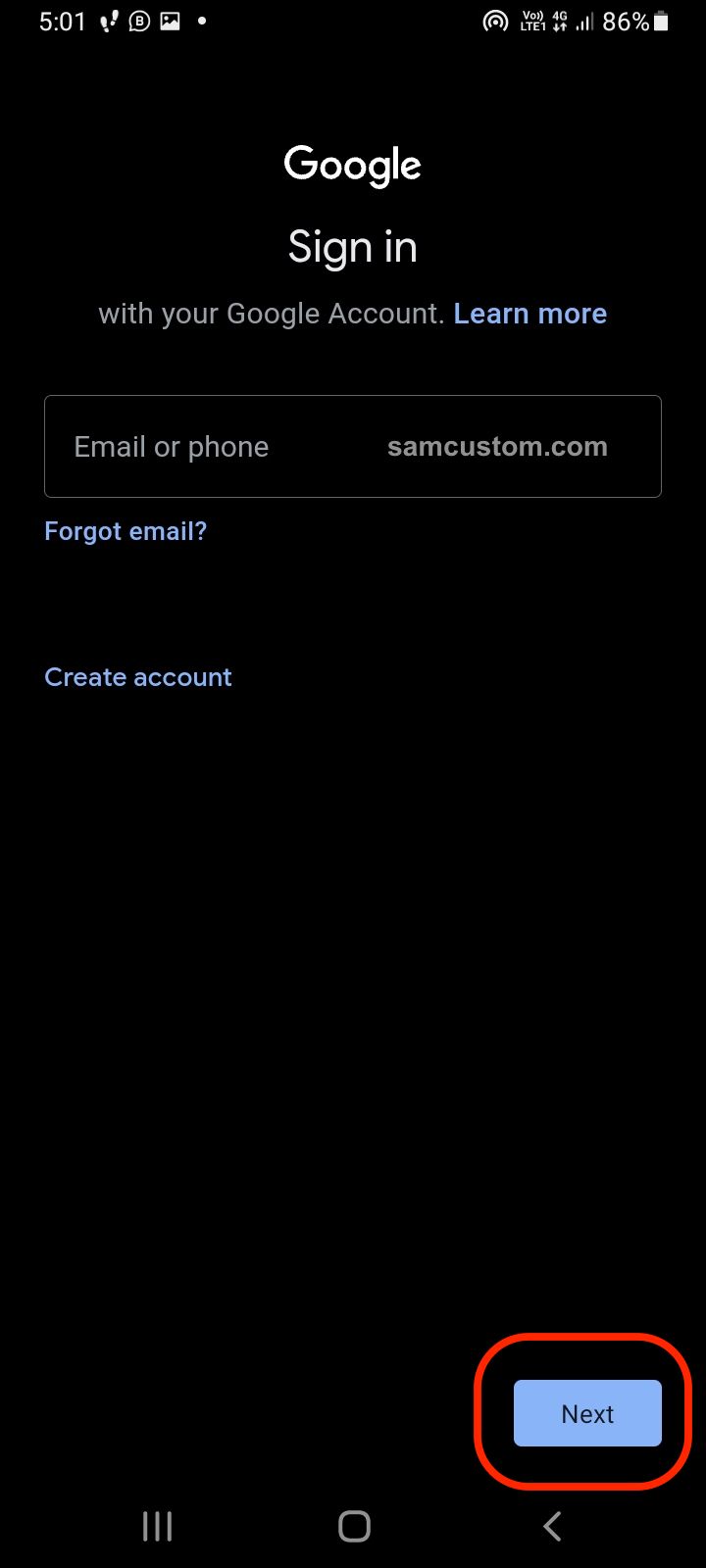
How to add a payment method
Once you add another Google account, you can download only free games and free books, but if you want to get the paid ones, you will also have to add a payment method. Here's how to do that:
- Open the Play Store on your Android phone or tablet
- Tap on the hamburger icon in the top-left corner or your profile picture/initial at the top right corner
- Tap Payments & subscriptions
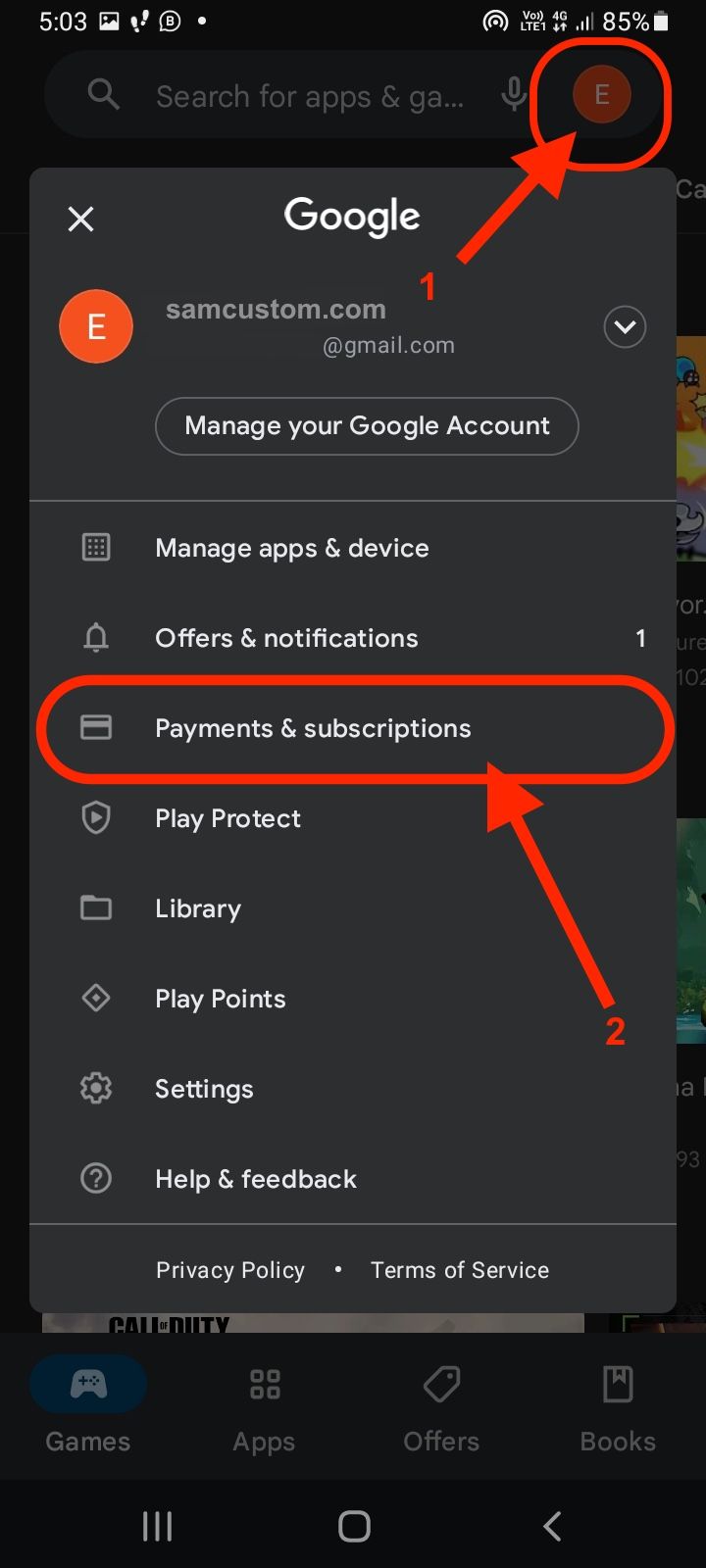
- Now select Payment methods
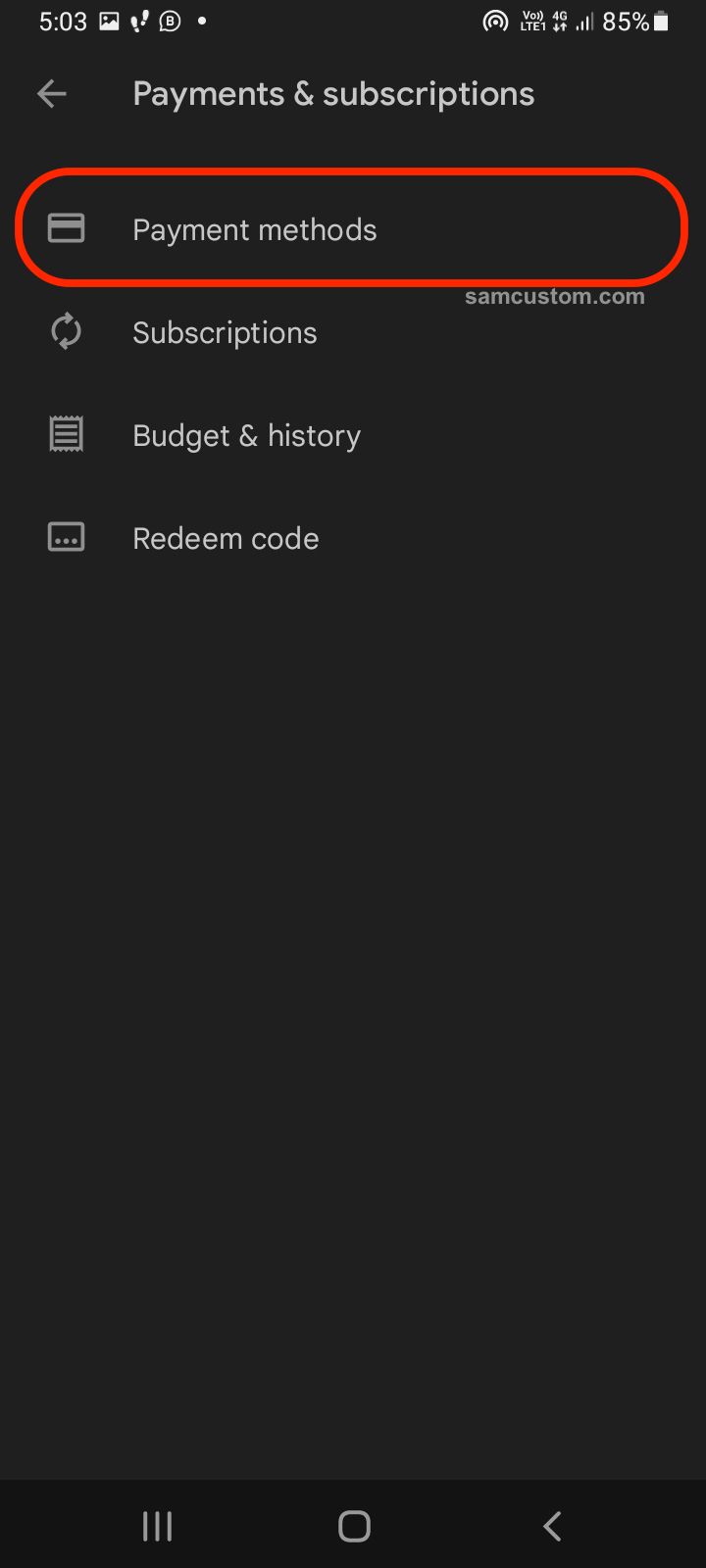
- Tap on Add credit or debit card
- Enter your card details and tap Save.
How to switch between accounts
To switch between accounts, do the following:
- Open the Play Store on your Android phone or tablet
- Tap on your photo in the top-right corner
- Now tap the down arrow next to your email
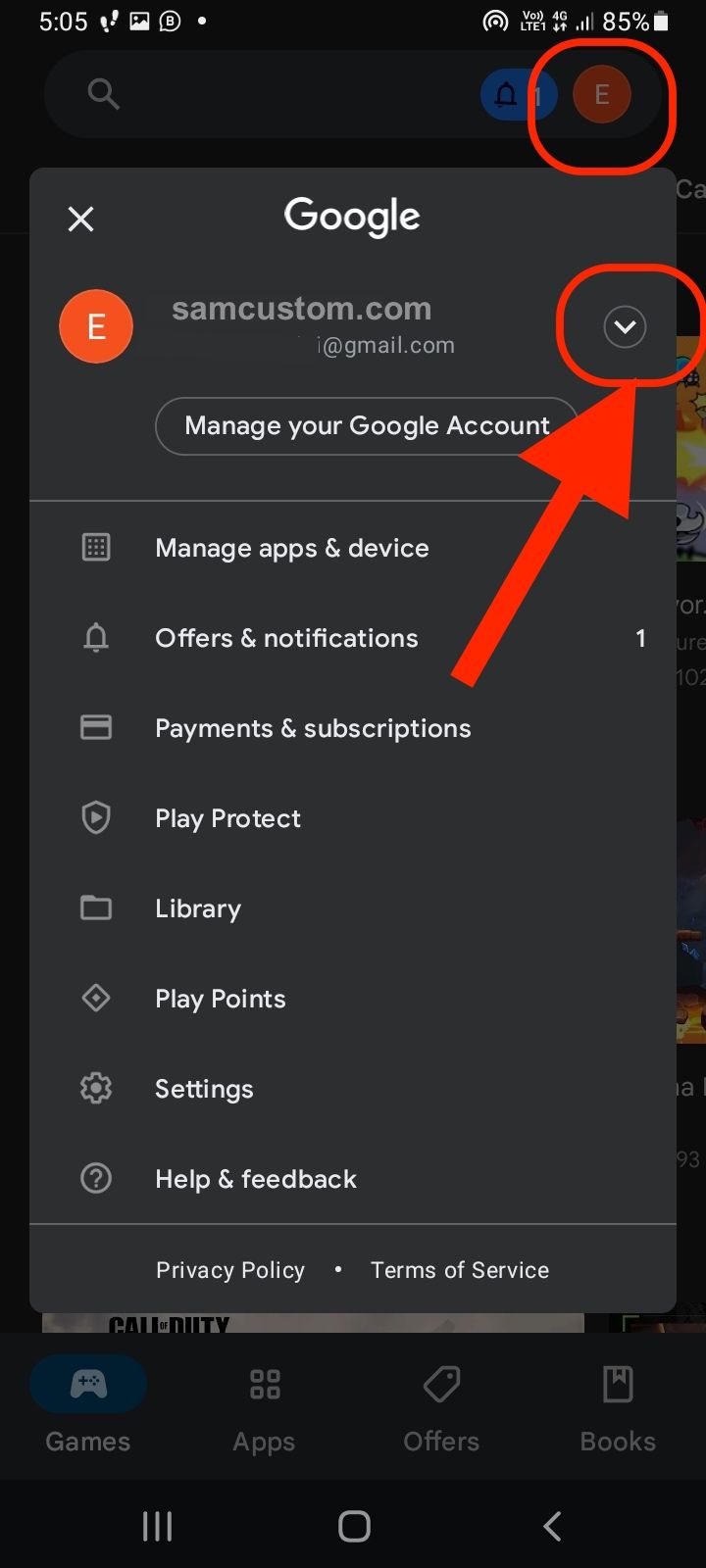
- Finally, select the account you want.
That’s it! Now you know how to add a device, add a payment method, and switch between accounts.