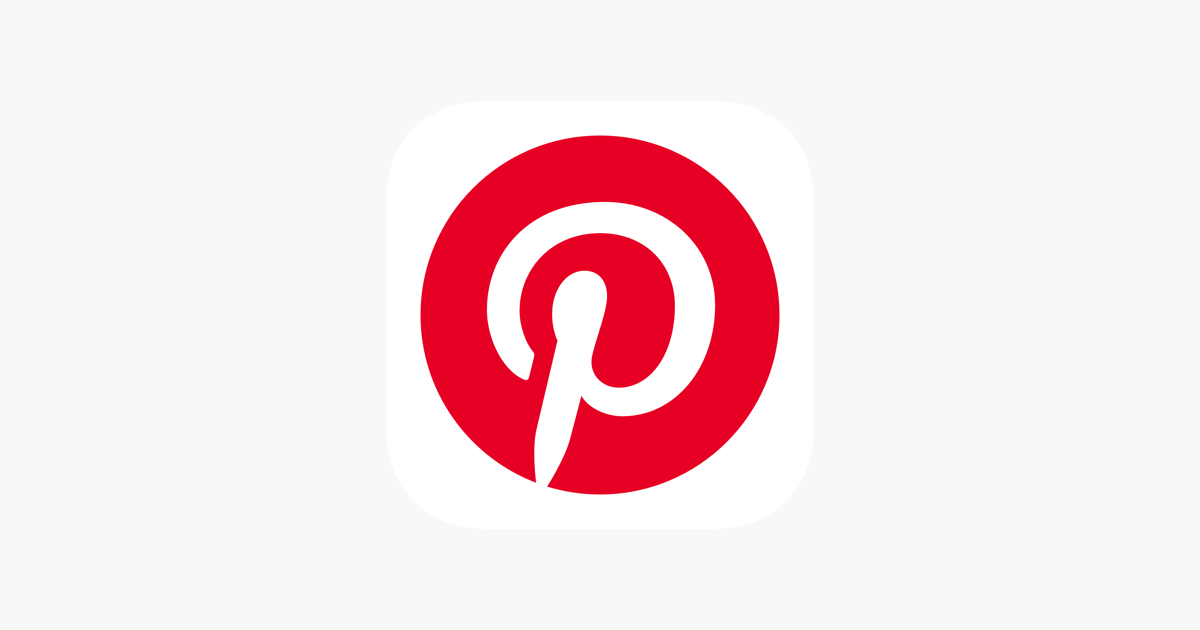If you are looking for inspiration of any kind, there is no better place than Pinterest. You can find just about anything. If you are craving some special food and you love to cook, you will find a recipe to match your cravings in seconds. Planning to redecorate your space? You will find great ideas there. Create bords, save pins, and have fun. Pinterest allows you to have more personal experience by adding certain things to your profile, including your profile photo. If you are new to it all, and wondering how to add or change your photo on Pinterest, keep reading. We are going to share a quick guide with the steps.
See also: How to copy and save an Instagram URL from the app
How to add or change your photo on Pinterest
You can use Pinterest on various devices, on your computer, or Android or iOS. Here, we are going to show you how to add or change the photo on your PC.
- Go to the Pinterest website using your browser
- Click on the arrow in the top-right corner of the screen
- Next, click Settings
- You will see the “Edit profile” page
- Click on the “Change” button right next to the photo
- Now click on Choose photo
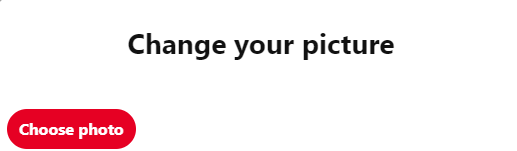
- You can now select an image from your PC
- Once you select the image, click Done.
That’s it. You have successfully added or changed your profile picture on Pinterest. This allows you to have a more personalized experience, and since it is not complicated, you can change it whenever you feel like the current image is boring.