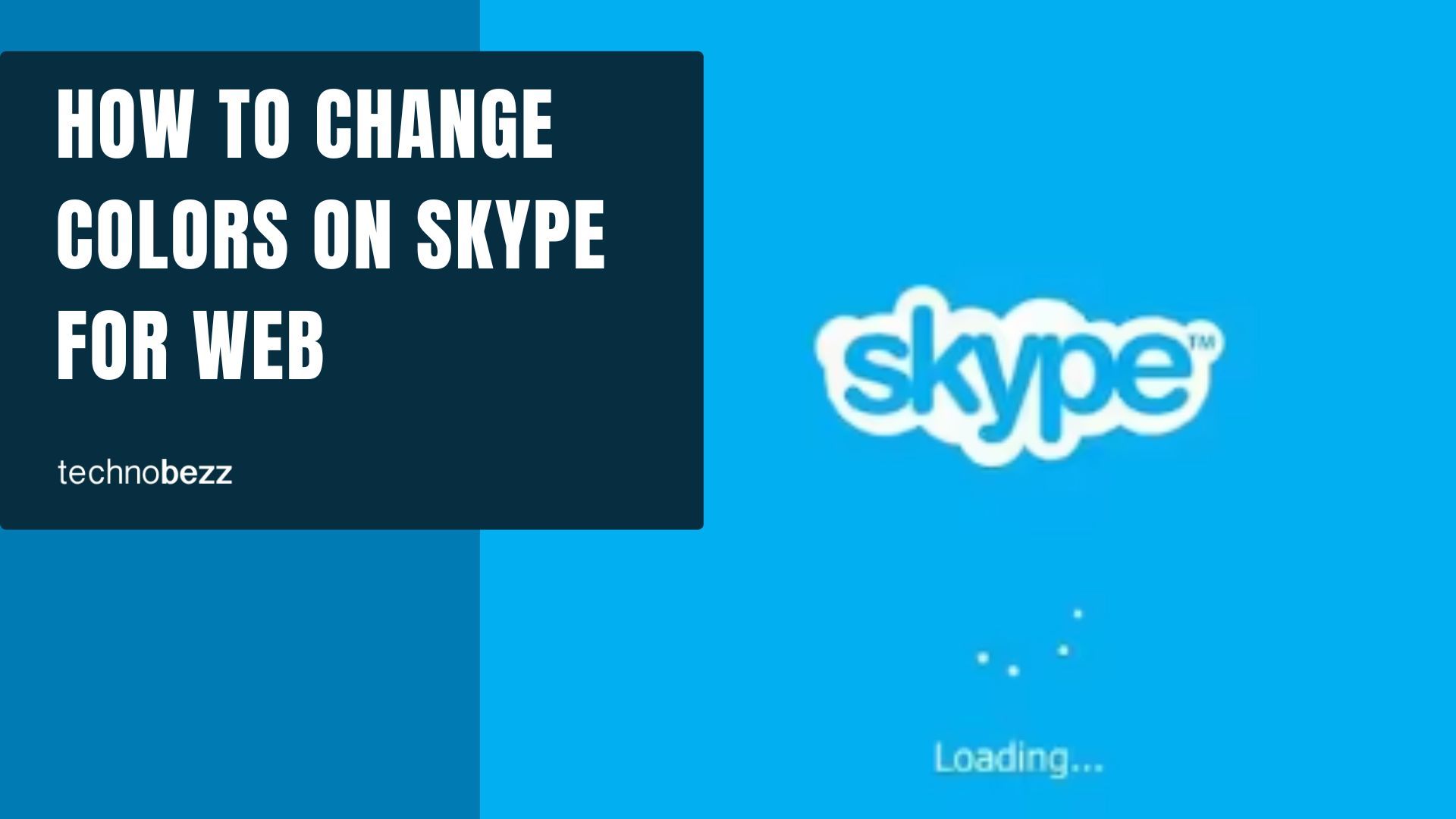If you don’t like using the Skype app on your PC or a smartphone, there is another option – you can use Skype for Web. All you need is your preferred browser and login details and you are good to go. The settings in Skype for Web are almost widening to the ones you can find within the app.
So, this is a perfect choice if you want to chat with your friends or make video calls but don’t want to download anything. To spice things up a bit and change the look of Skype for web, you can choose different colors so the text your contacts are writing will be in that color. If you want to try this out, keep reading. We will show you how to change colors on Skype for Web.
See also: How to switch to Dark mode in Skype for Web.
How to change colors on Skype for Web
Making the changes is pretty simple. You don’t need too much time or effort, just a few clicks, and you’ll be done.
Here is how to change colors:
- Open a browser of your choice
- Go to Skype for Web and log in by entering your Skype username and password
- Go to your Skype chat
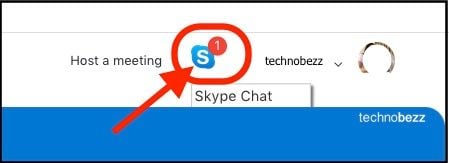
- Next, click on the three dots located right next to your name
- Now click Settings
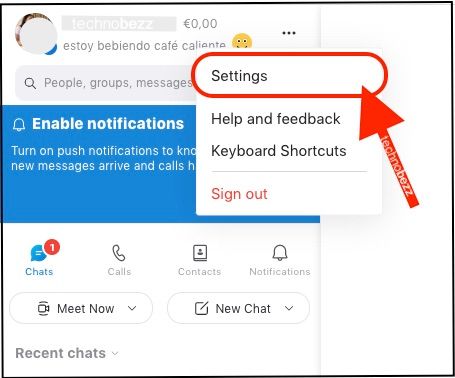
- Click Appearance
- Under “Color,” choose the one you like the most
- Once you select the color, the changes will be made
- You will be able to see a preview in a window above the “Color” option
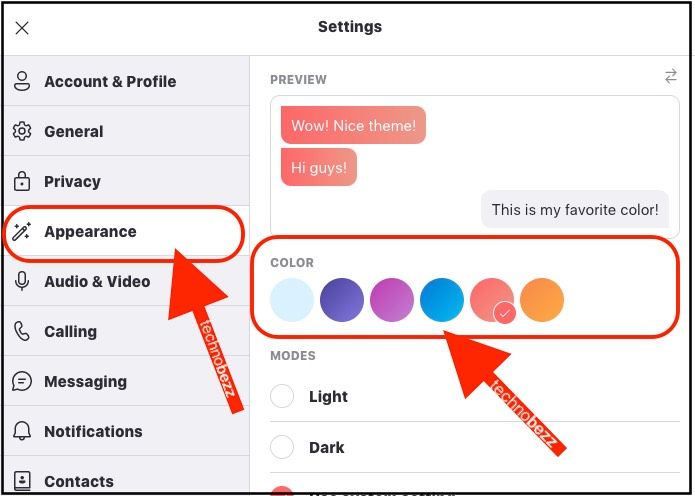
That is all you need to do. When you start chatting with your contacts, you will notice that their messages are in the color you have selected. You can always change it again by following the same steps we have shown you here. Piece of cake!