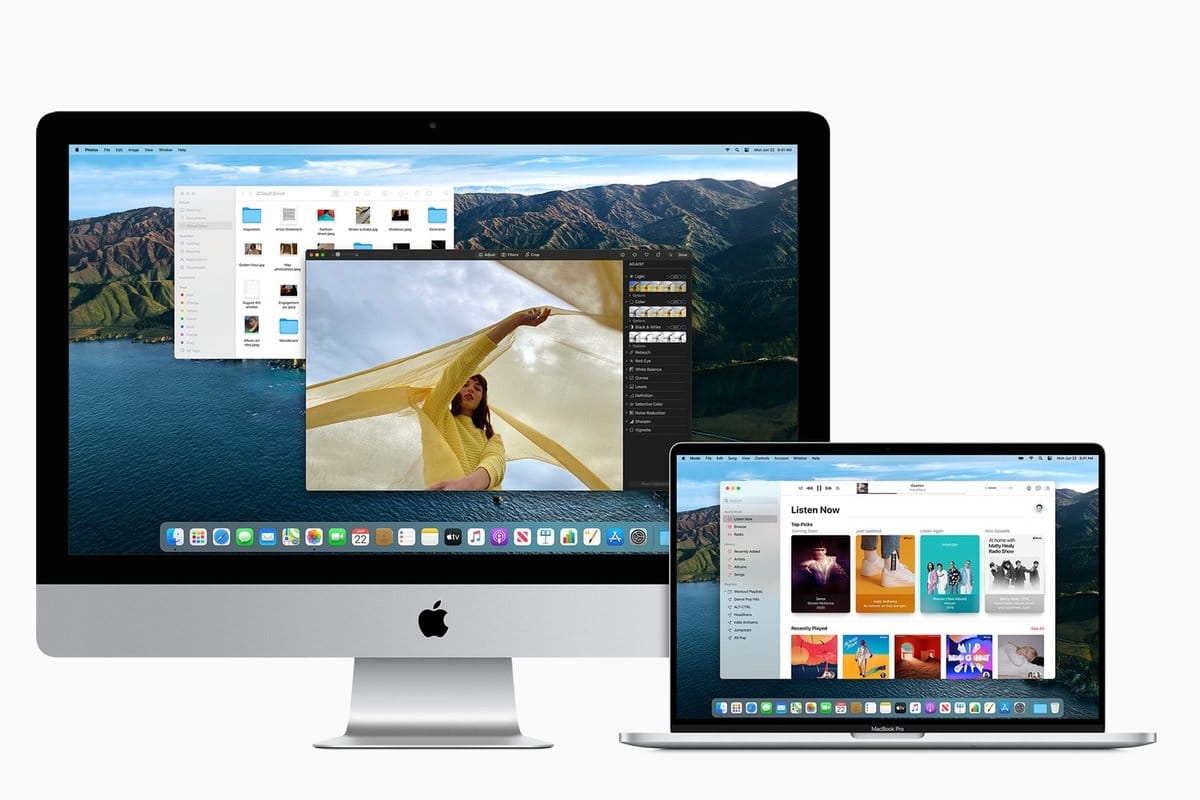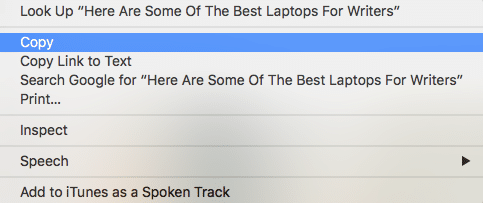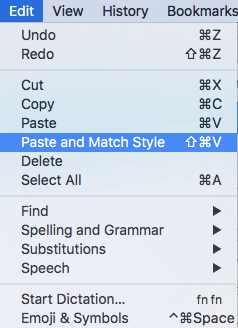The copy and paste function are among the best features we can use on our computers. It makes our lives easier and simpler because the option of copying and pasting text allows us to get any task done more quickly.
For instance, if you want to send a link to your friend, imagine doing it without this option, manually typing every single number, letter, or symbol. It would take a long time, but not just that, it would also be annoying. If you switched from Windows to Mac and are wondering how to copy and paste on Mac, keep reading. It is all explained below.
Copy and paste on your Mac using the keys
To copy and paste on your Mac using the keyboard keys, highlight the text you want to copy. Now press the command key and the C key on the keyboard. Go to the space where you want to paste the text, click on it, and press the V key on the keyboard.
Copy and paste on your Mac using a trackpad or a mouse
To copy and paste on a Mac using a trackpad or a mouse, highlight the text you want to copy. Right-click and then select “Copy.” Go to the space where you want to paste the text, right-click, and then select “Paste.”
How to copy, paste and match formatting
To copy the text, use one of the methods we have shown above. Go to the space where you want to paste the text and click Edit at the top. Next, a drop-down menu will show up. Click on the option Paste and Match formatting.
How to copy from Mac to other Apple devices
- On your iPhone or iPad, go to Settings > General > Handoff and make sure the option is enabled.
- On your Mac, go to System Preferences, and then enable the option “Allow Handoff between this Mac and your iCloud devices” under General.
You can now copy on one device and paste it on another, but the process will take longer than usual.