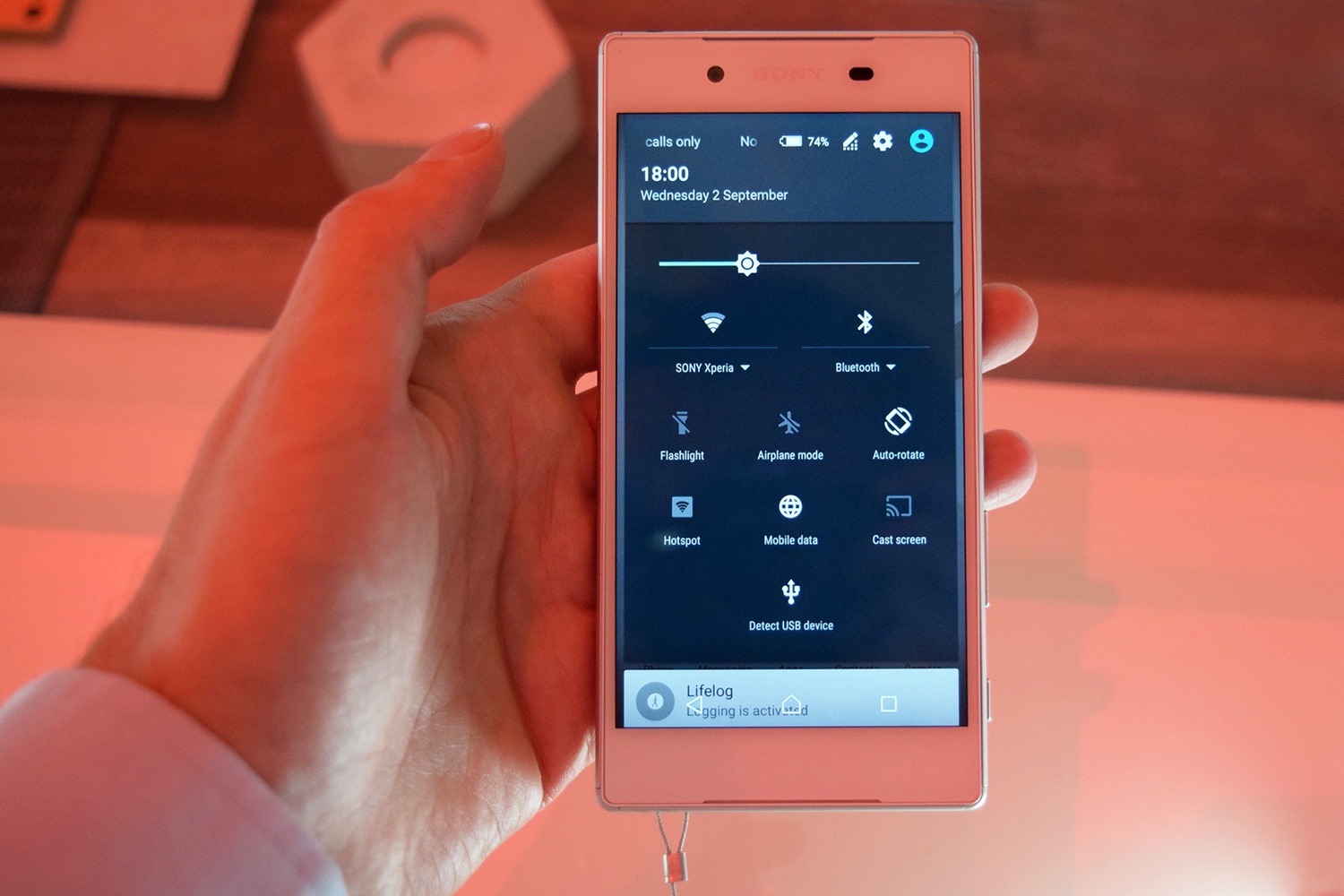Sony announced Xperia Z5 in September 2015, and the device was officially launched in October. This flagship came with huge improvements in terms of design and it looks absolutely gorgeous. It is available in a few colors: white, black, pink, graphite, and gold. The fingerprint sensor is great, battery life is improved, and overall it is a really good smartphone. It would not be realistic to expect that any smartphone, including this one, will always run smoothly. Every once in a while you may notice some issues with it. Here, we are going to talk about the things you can do in case you have touchscreen problems on Sony Xperia Z5.
You may also read: How To Fix Sony Xperia Z Led For Notifications Is Not Working Problem
Ways to fix touchscreen problems on Sony Xperia Z5

www.theguardian.com
Quite a few people complained about Sony Xperia Z5 touchscreen issues. In case you have the same problem, there are several solutions you can try. Follow the steps below if the touchscreen is unresponsive, if it is over-sensitive or if it responds slowly.
Clean the screen
Using touchscreen is really an enjoyment, but the fact is that touchscreens are pretty sensitive, and dirt is one of its biggest enemies, and it has a huge impact on the screen’s performance. The best place to start is by cleaning the screen. Wipe it with a clean and dry cloth.
Remove the case and disable Glove mode
Perhaps the phone’s case is causing touchscreen problems on Sony Xperia Z5. Just remove the case and see if you are still experiencing issues.
Glove mode is an awesome feature that allows you to use your phone normally even when wearing gloves. When not wearing the gloves, disable this option. You can do that by going to Settings > Display and turn off the Glove mode feature.
Use the original charger
For some people, touchscreen issues occur only when the phone is charging. Sony advised the use the original charger because other chargers may cause touchscreen functionality problem.
Turn off your device and turn it back on
If you haven’t restarted your device for quite some time, it may be a good idea to do it now. Restart will free up the memory and it will turn off all running apps and processes. Many times that’s all you need to do to fix some issues, including touchscreen problems on Sony Xperia Z5.
Booth device into safe mode
You can use safe mode to see if any of the apps you have installed is causing the problem.
- Turn off your smartphone
- Press and hold the Power button and release it when device vibrates
- When you see Sony logo on the screen, press and hold Volume down key until you see Safe mode on the screen
- You may notice that the performance of your device is much better in safe mode, which means one of the apps is causing the problem.
- When you are ready to exit safe mode, just restart the smartphone.
Uninstall the apps you’ve downloaded recently.
Use Diagnostics app
You can check the functionality of the touchscreen by using Diagnostics app which can access software and hardware issues. Go to Settings > About phone > Diagnostics > Test and then select the test.
Use PC companion or Sony Bridge
You can repair the software with PC companion (for PC), or Sony Bridge (for Mac). When using these applications to repair the software your data will be deleted. The files you keep on your external SD card won’t be deleted.
See if the new software version is available
To see if there is a new software version available for download go to Settings > About phone > Software update.
Factory reset
If you still experiencing touchscreen problems on Sony Xperia Z5 perhaps it’s the time for factory reset. Back up your files first. Go to Settings > Backup & Reset > Factory data reset > Reset phone > Erase everything.
If you tried all the solutions we have listed, but you still have touchscreen problems on Sony Xperia Z5, contact your retailer, carrier or Sony.
Image Source: www.digitaltrends.com
You may also read: How To Fix Facebook Videos Won’t Play On Sony Xperia Z2