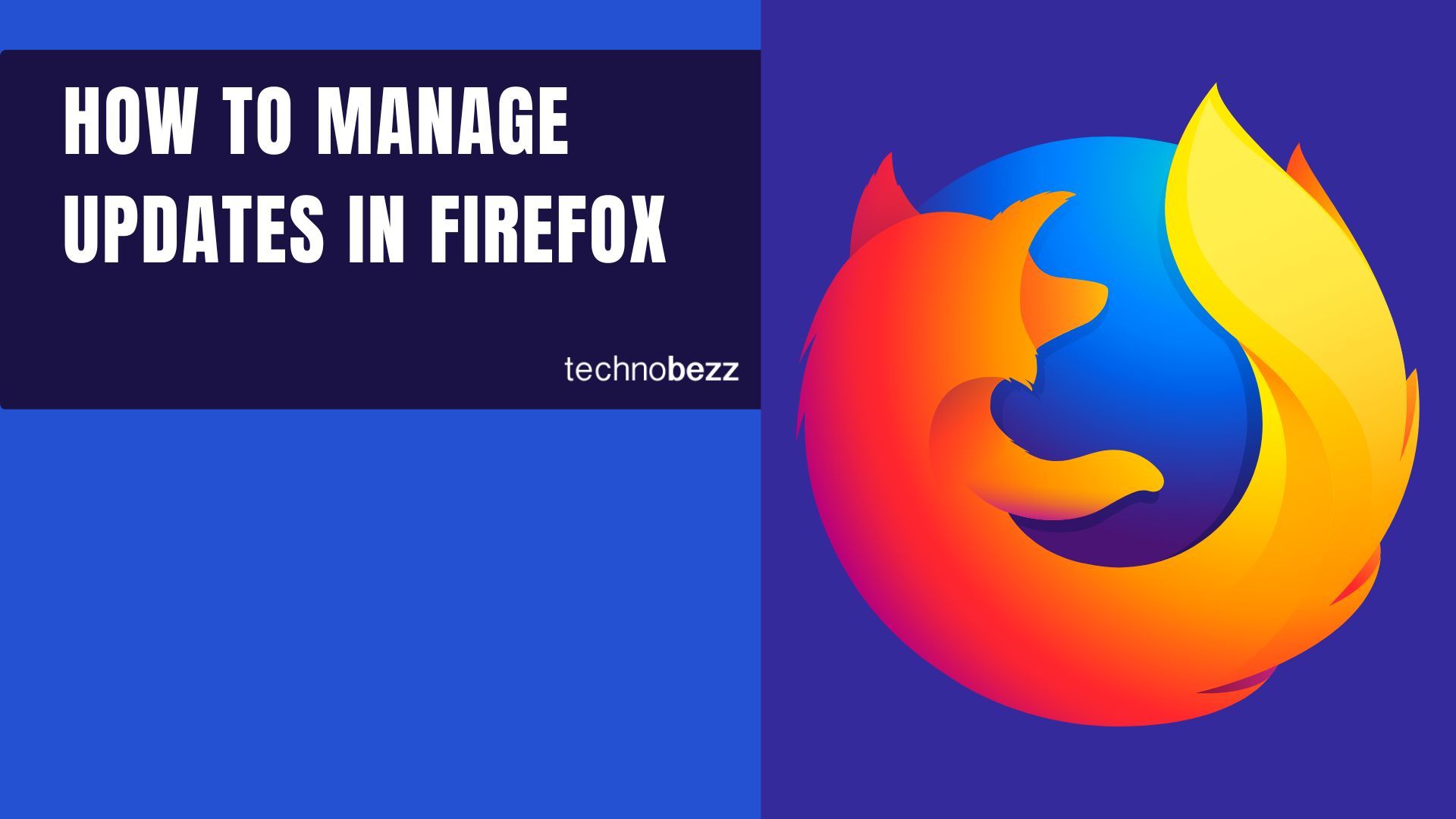When it comes to apps we use, it is essential to keep them up to date. That way, we can use the latest features the developers were working on. But not just that, we can also have a bug-free experience. If you are using the Firefox browser, the same thing applies – to get the most out of it, you should install the update as soon as it becomes available.
The browser has a set of options allowing you to manage the updates how it suits you. You can either install them automatically or check for updates and install them. Here, we will show you how to manage updates in Firefox.
See also: How to see if Firefox is up to date.
How to manage updates in Firefox
Firefox comes with many useful options, including the ones related to the updates of the browser. If you want, head to the browser’s settings and make the required changes. Here's how to do that:
- Launch Firefox browser on your PC
- Next, click on the three horizontal lines (the hamburger icon) in the top-right corner of the screen.
- Click on Settings
- Click General
- Scroll down until you reach the Firefox Updates section
- Choose the most suitable option below, “Allow Firefox to”
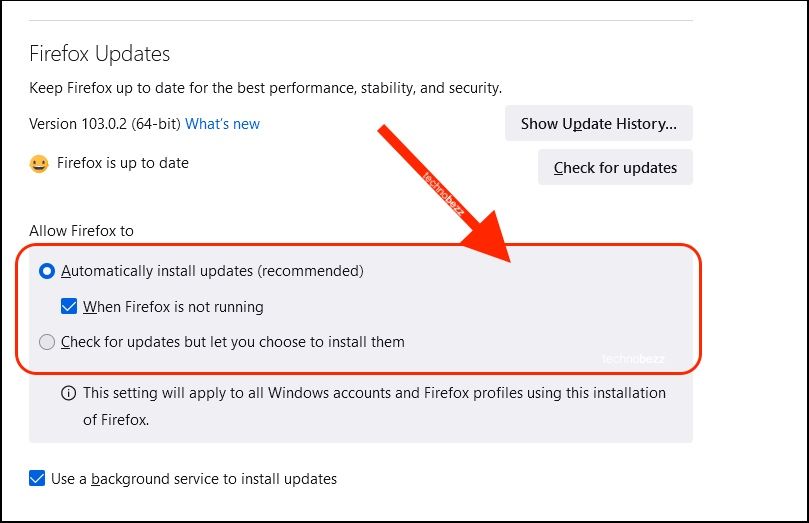
- Select if you want the updates to be installed automatically or to check for updates regularly and install them when you want
- Also, you can check and uncheck the option “Use a background service to install updates.”
You can see how simple this was. You can manage the updates on the browser the way it suits you. Make the changes and enjoy the browsing experience.