
Shazam is one of the most popular apps for Android and iOS and for a good reason. We have all been in a situation when a song is playing somewhere, we like it, but we have no idea what the name of the artist or the song is.
Shazam makes things a lot easier – all you need to do is open the app, tap Shazam and the song and the artist will be discovered in seconds. If you are using the app on your Android, perhaps you should open Settings and see the options the app comes with so that you can adjust them how it suits you. In this article, we are going to show you how to manage video previews in Shazam on Android, so if that’s something you wanna do, keep reading.
How to manage video previews in Shazam on Android
Always ensure you have the latest version of the app to get all the latest features. If you are unsure if you have the latest version, head to the Play Store and see if there is an update for Shazam available. If it does, update the app.
Here is how to manage video previews for Shazam:
- Open Shazam on your Android smartphone or tablet
- Hit the Library button
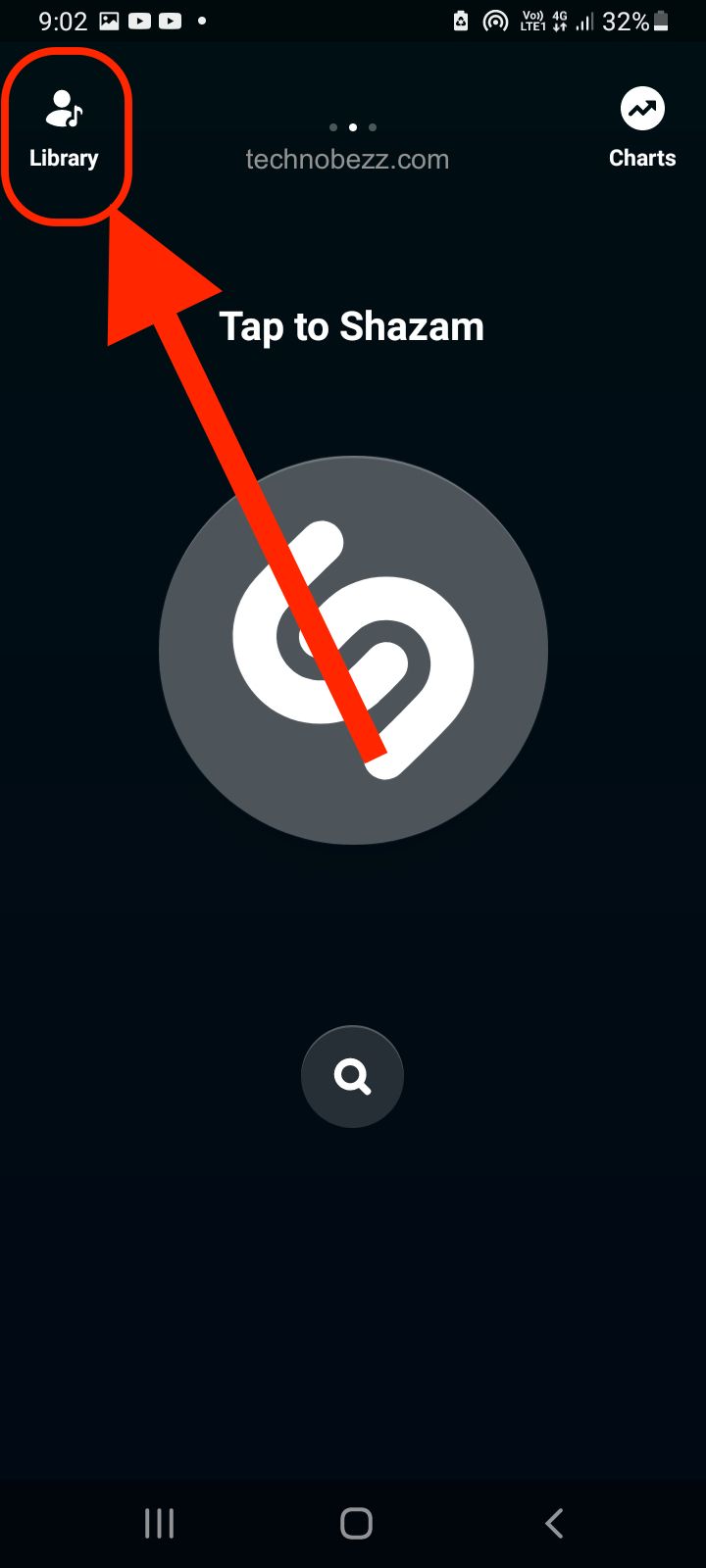
- Now tap the gear icon in the top-left corner of the app’s screen
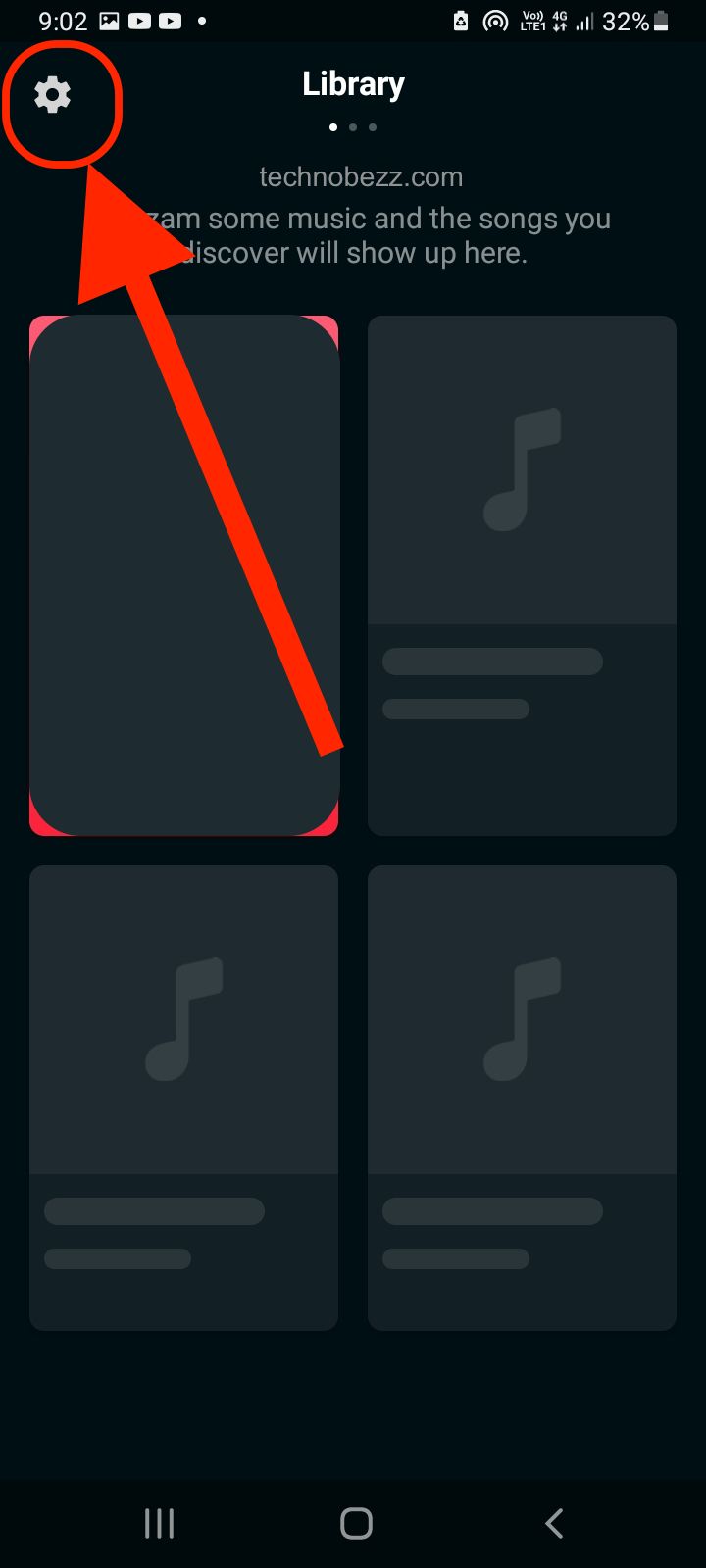
- You will see the Video Preview option there. It allows you to control the preview of the video clips on the songs page
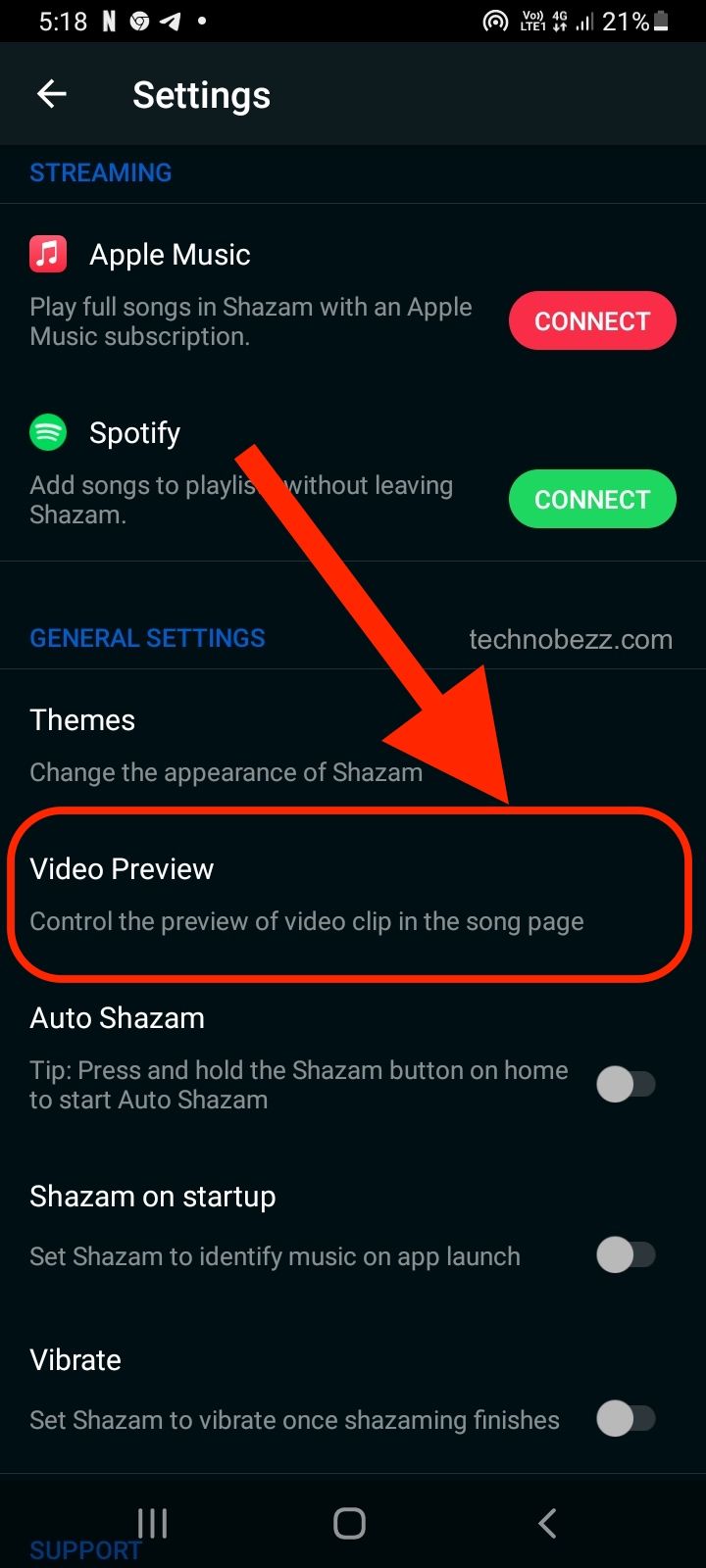
- Tap on the option and choose one of the following: Enabled, Enabled over Wi-Fi, or Disabled.
- The best option would be enabled over Wi-Fi so that you don’t have additional mobile data costs, or you can completely disable it. Go to Enabled only if you have an unlimited mobile data plan.
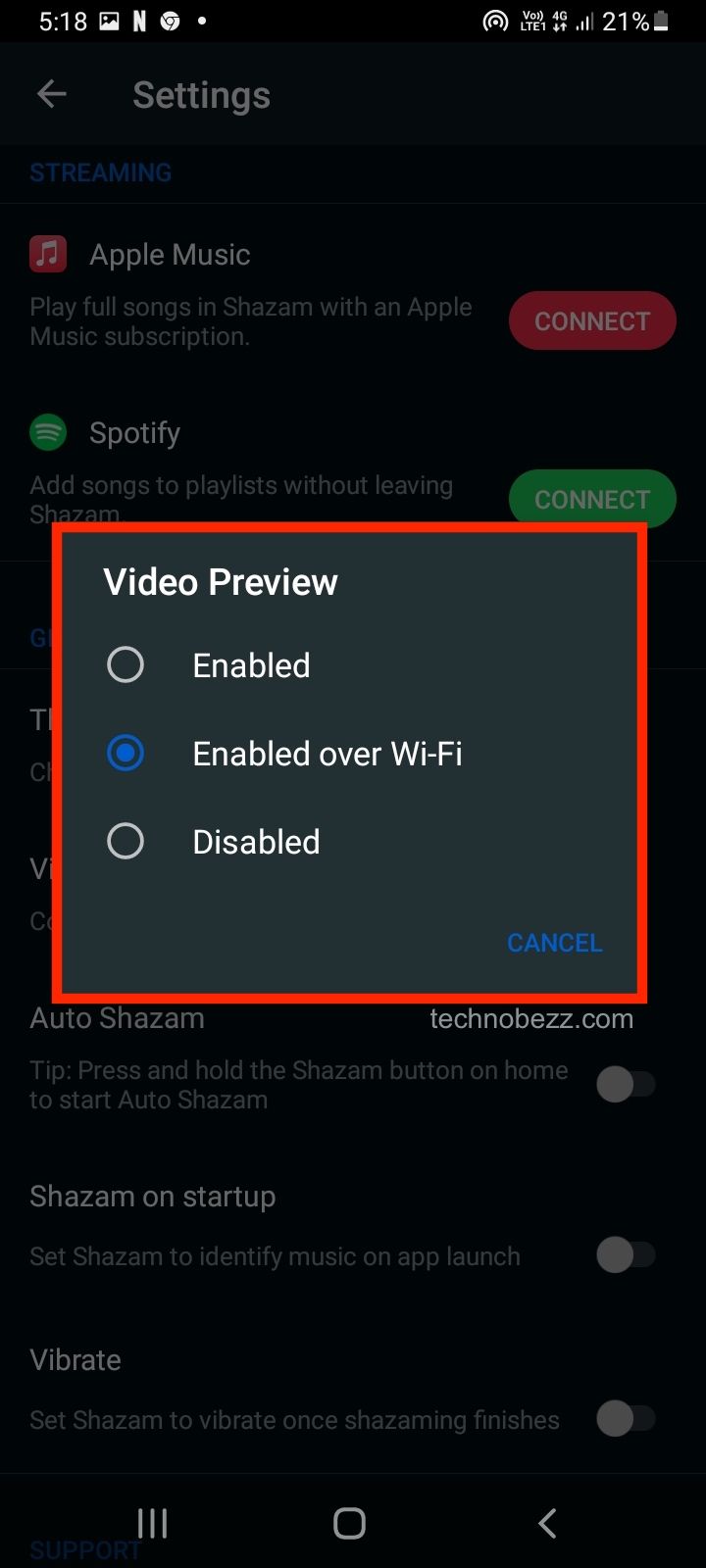
That is all you need to do. Managing video previews in Shazam is simple, and it’s up to you to decide which option suits you best.

