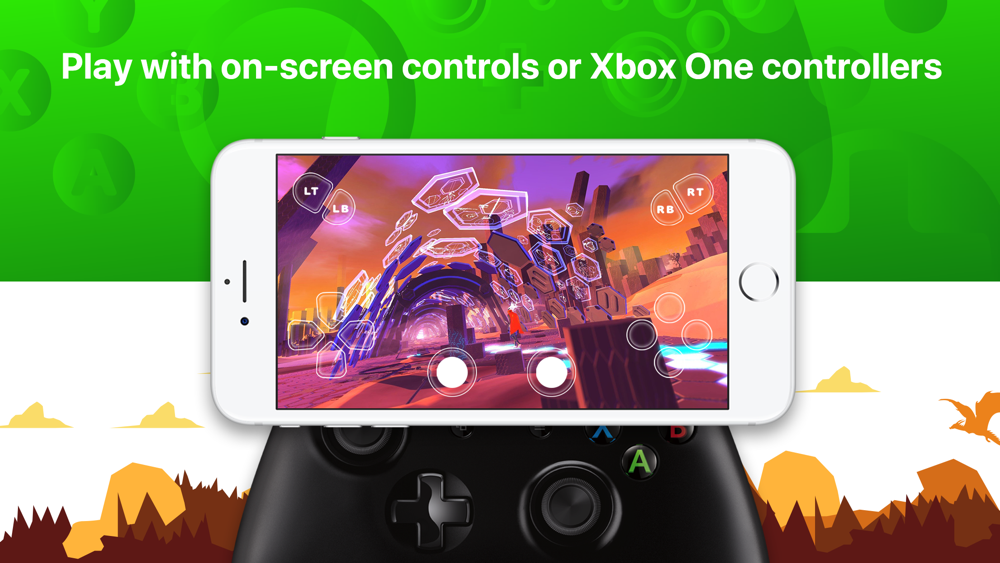If you are the Xbox games lover and would like to play those games on the iPhone, here is an explanation of how to do so. Not long ago this was not possible, but now using the specific app you can enjoy playing on your iPhone.
Although some conditions have to be fulfilled to play, the process is easy, and soon after you fulfill them you can enjoy playing. So, how to play Xbox games on iPhone? Well, here are some solutions we gathered for you in this article.
See also: How to play Xbox games on PC
Conditions to fulfill
To play Xbox games on your iPhone, you need to install the One Cast app. It is not for free, but once you pay for it, you will have it for good. To get the One Cast, visit App Store and download it. When it is done, press the install button that will pop up, and wait for it to be installed. It will not take much time. The app costs 11.99$ for iOS users.
Besides the One Cast app, you have to own an Xbox, and iPhone with 10.0 iOS or higher. To play games on the iPhone, you will also need a 5 GHz wireless network.
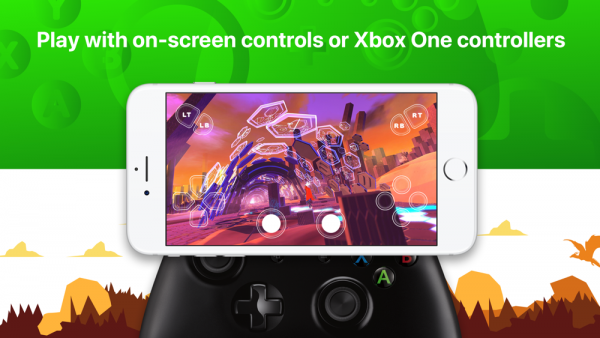
Connecting console and phone
Before playing, you must enable the streaming at your Xbox console. Turn on the Xbox and open the main menu by pressing the Xbox button. Find the Settings menu and open the Preferences. Choose the option Xbox app connection.
When you get there, there will be shown several options, but you should choose the one that says Only from profiles signed in on the Xbox. Then select the Allow game streaming to other devices. You have enabled your Xbox for streaming to the other devices. This was the first step.
Now, connecting the phone with the console. The devices need to be connected to the same network. Make sure that it is like that. Then proceed to establish the connection. Open the app on the iPhone and get on the Help page to get you to the main menu. Find the Register option. At this moment your phone will scan for the Xbox consoles.
When the scan is done, and you have chosen the console to connect to, you will have to sign in to the Microsoft account that fits the Xbox Live Gamertag you want to stream from. Once you have signed in, there will be a message on the Xbox saying that the streaming has started.
Connect manually
If the solution we suggested didn’t work for you, here is how to connect your Xbox and iPhone manually. you need the IP address of the Xbox. To find it, first, open the Settings menu on the Xbox. Next, go to the Network heading and choose the Network Settings option.
Find the Advanced Settings where you can find the IP address. Make sure to type it to your iPhone, in the place specified for that. The One Cast app will scan again for your Xbox. You are now all set for playing the Xbox games on your iPhone.
Useful information
You can use a Bluetooth controller to play, but as a matter affect it didn’t show as the best solution. Gamers run some tests, and it turns out that sometimes it simply doesn’t work well. Instead, they recommend to leave your controller connected to the Xbox and play on your iPhone. You may need to take the iPhone holder for better positioning the phone, to get the best experience.
Microphones for voice chat during the play are not supported to use on the iPhone. Also, one important thing is that you need to keep your Xbox turned on and you can play only connected to your home network.