
Though iOS 6 came in with several exciting features, yet it did not succeed in satisfying the customers to their full extent. There were several controversies that came along with the newest version of iOS 6. Here are some of the common issues that the users encounter with iOS 6 version:
Wi-Fi Not Working
Various iPhone users have registered the complaint that the Wi-Fi on the iOS 6 version of their smartphones is not working properly. Several users reported that their phone seems connected to Wi-Fi. However, the Internet speed is very low or there is the absence of any data transfer. Several fixes have come up that could help the users in restoring their Internet connection. Some individuals have claimed that by altering the channel number of the Wi-Fi, they were able to fix the Wi-Fi issue. The Wi-Fi channels usually fall in the range of 1-11. Therefore, the users who are facing Wi-Fi issues with their smartphones of iOS6 version, they can try changing the Wi-Fi channel number to restore the Internet connection.
Solutions
If you are not sure about how to achieve the same, you can read the router’s manual to achieve the same. Apple recommends that you can set the “Auto” mode. In case, the router is not supporting the “Auto” mode, then the users can choose the desired Wi-Fi channel manually. They can try out different channels for achieving the same.
Some of the additional solutions to this problem include:
- You can try changing the router security option on the Wi-Fi to either: WPA Personal or to WEP or to WPA TKIP for fixing the issue. The users must note that these options are not active due to the security weaknesses.
In case these solutions will not work, then the users can do the following steps:
- Turn off the Wi-Fi and then turn it on by clicking on Settings and then proceeding to Wi-Fi.
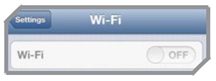
- Here, you can reset the network settings. You can do so by going to Settings > General > Reset > Reset Network Settings.
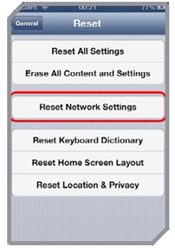
- Now, the users can update the firmware of their router.
- Restart the device
- You can try turning the router off. Then, you can wait for some seconds to switch it on back again.
- You can try resetting the router to the factory settings.
- Then, you can tap on “Forget this Network” and then reconnect the same.
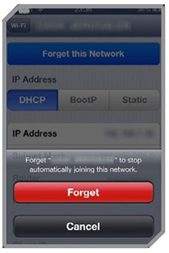
By doing these steps, you can resolve the Wi-Fi issues that you might be facing on your iOS 6 version smartphones.
Battery Drain Problems
In case you are facing issues with the battery of your smartphone with iOS 6 version like battery draining, battery taking too long to charge or several more, then you must know the fixes to the same. Several users have reported of battery draining issues. This implies that your iPhone, iPad or iPod drains its charged battery more quickly than it should as per the specifications and standards of Apple Inc.
Solutions
You can try resolving the battery issues of their Apple devices by trying out the following remedial steps:
- The user can let their Apple device like iPhone, iPad or iPod drain completely of the battery. This will shut off the device. Once, this is done, then the users can charge the battery of the device completely. This might solve the battery draining issue with the device supporting iOS 6 version.
- Restart the Apple device.
- Adjust the device settings properly. Try looking out for irrelevant apps that could be consuming your device’s battery too much. You can try disabling the unnecessary apps that you do not use. This might solve the battery issues in your device.
- You can reset the device by pressing and holding the Sleep/Wake button along with the Home Button simultaneously until the Apple logo appears.
- You can then try disabling the Siri if you have it on your device.
These probable solutions might help to solve the battery-related issues with the devices that run on iOS 6 operating system version.
Passbook Not Working
Several users have reported that the Passbook is not working properly in their iPhones and iPods that have iOS 6 version of operating system. The users usually face a specific issue like a message “cannot connect to iTunes store” error. This happens when they would select the “App Store” from the Passbook home. For those who do not know, Passbook is a new feature launched with the iOS 6 operating system version that lets the users in keeping all the information with respect to boarding passes, retail coupons, movie tickets and so more, at one place.
Solutions
In case, you are facing similar issues with the Apple device running on iOS 6 Operating System, then you can solve the same in the following manner:
- Tap Settings. Then proceed to General >Date and Time > Set Automatically > Off.
- Now, you can set the date to one year ahead and then try again.
Note: several users reported that by changing the date to 2024 fixed this issue. Therefore, you can try doing the same. The users should also know that Passbook app is not available for iPad. The Passbook app would require the Passbook-enabled apps.
Cannot Connect to the iTunes or App Store
This could be another significant problem associated with the iOS 6 operating system version as the users are not able to connect to the iTunes store or App store. The users usually face the message “Cannot connect to the iTunes store”. This error message would prevent the users from buying, downloading, or even updating their apps.
There could be several reasons for this kind of issue on the Apple devices. For instance, the users might have an Internet connection issue or the Apple servers might be having some problems. The device of the users could also be subject to some kind of bug
that might be refraining them from opening the iTunes store or the App store.
Solutions
You can, however, resolve this issue with much ease. You would need to advance to the Settings > General > Date and Time. Once you have reached the Date and Time section of the device, try setting the date to sometime ahead in the future, like one year ahead. After this, you can try connecting to the iTunes store or the App store.
This solution might fix the issues with the iTunes store and the App store.
Additional Issues
We have discussed the major issues that the users might encounter when they are using the Apple devices that run on iOS 6 version of the operating system. One more significant issue that is inherent in the iOS 6 devices is with respect to the Apple Maps app that was launched with the iOS 6 version.
The Apple Map app was its first attempt in creating an in-house mapping and directions app like Google Maps. While Apple touted several effective features like the 3D flyovers of cities and much more, the critics have it that the app lacked the essential features like the mass transit directions and so more. Some users also stated that the app was quite buggy and the directions were often not correct including the images in the app that were highly distorted. There is particularly nothing that can be done about the Apple Maps app by the users on their own. Apple has been making several efforts to resolve the issue and has come up with advanced versions of the Apple Maps app in its advanced versions of the iOS operating systems.
Some of the additional issues that the users might face while using the iOS 6 version of the operating system on their Apple devices like the iPhone, iPad or iPod; might include the Bluetooth issues, iOS 6 crash or freeze, third-party apps problems, iOS email problems and so more.
If your Apple device is undergoing any of the issues as mentioned above, then you can try going for a general fix that would resolve most of these issues. Here are some common tricks that you can try to resolve most of these iOS 6 issues.
Restart your device
Restart the Apple device by pressing the Sleep/Wake button along with the Home button simultaneously and then slide the slider. This might fix most of the issues with your Apple devices.
Reset the device
You can reset the device if the Apple device is going unresponsive or turns out to be very slow. To hard reset the device, you can simply press the Sleep/Wake button and the Home button simultaneously until you would see the Apple logo. You tend to ignore the slider.
Find the culprit app
Are some of your apps in the Apple device to be blamed? There could be specific apps on your Apple device that could be causing problems like the draining of the battery of the device. In such a case, you must try to identify what apps are causing the issue. To achieve the same, you need to shut down the apps completely. You can do so by double pressing the home button. By doing this, a taskbar would appear. Tap and hold the finder on one of the app icons and then tap on the minus sign. There is also an app named as Carat. This app would report the apps that are using lots of battery power. This would reduce the battery usage of the Apple device which would resolve much of the issues.
Reset All Settings
If you are still facing some problems, then you can tap Settings. Then you can proceed to General > Reset and then you can choose the option “Reset All Settings”. You must note that this action would NOT delete the apps, data or any of the media files. However, it would delete the settings and preferences of the Apple device that you are using.
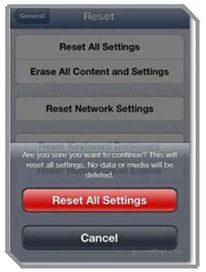
Erase all content and Settings
If the issues with your Apple device like iPhone, iPad, or iPod still persists, you can try doing the action “Erase all content and Settings”. This can be done by going to the Settings page and then proceeding to General Settings. From here, you can select the Reset icon under which you would find the “Erase All Content and Settings” option. When you would perform this action, it would delete all the available information on the iPad, iPhone or iPod. This process might take a few minutes to a few hours. As the process is going on, you must ensure that the Apple device is connected to battery charging. Moreover, you must also ensure that you have backed up the device that you are using as all your information would be deleted after this action.
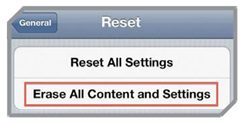
Restore your device
If the issues with your Apple device running on iOS 6 are still present, then you can try restoring the device with the help of iTunes. This action would restore everything to the factory settings. For doing this, you need to create a backup of the device as it would delete all the available information on your Apple device. You can connect your Apple device to the computer system or laptop, and then click on restore option in iTunes.
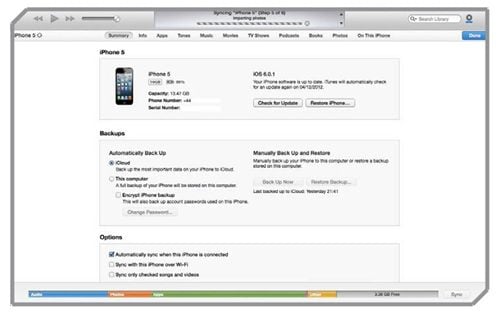
Important Notes
Here are some of the important points that the users need to take care of while using the iOS 6 operating system in their Apple devices:
- With respect to the Apple Map app, there is nothing for the users to fix it in case they are facing issues with the same. Apple is constantly working to release an update with regard to Apple Maps app with the further iOS releases. If you do wish to use the Maps feature, then you can use the Google Maps through the web browser.
- In case with the YouTube app, once you have updated the iOS 6 version, you would observe that the built-in YouTube app has vanished. There is no need to panic over the same. You can download the YouTube app from the App store or you can use the YouTube for browsing videos through the web browser as well.
